One purpose of a computer is to create and store files. Files are simply collections of information. This information can be in the form of words but can also be other forms of information such as image files. Files are organized inside of folders and stored on your computer in your File Manager.
Documents are one type of file. Documents are the most common type of file. Documents typically have human readable words and can be edited and formatted by Word Processors. Documents can have other files inside of them. For example, many documents are a collection of words but also contain images. Each image is actually a separate file that can exist either inside of or outside of a document file. In this course, we will use the terms file and document interchangeably with the understanding that when we use the word file were generally mean a document that can be opened by a word processor.
What is a Folder?
A folder is a place where you put a group of files (and documents) that are all about the same topic to keep those files organized and separate from all of your other files which are about different topics. Some books and courses refer to folders as directories. However, I think the word directory is confusing. Therefore in this course we will only use the term folder to mean a place to store a group of documents and other files.
What is a File Manager?
A file manager is a place where you store a group of files in folders. The folders are usually organized in alphabetical (ABC) order.
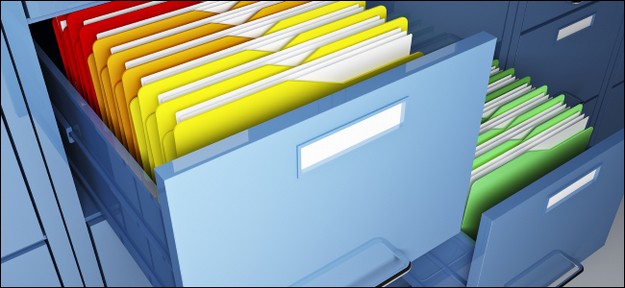
Above is a file cabinet with a bunch of folders inside of it. Notice that the folders have sheets of paper inside of them. These sheets of paper are like the files we create and store in folders in our computer, in the file manager. All of your files and documents are stored in folders in your computer’s file manager.
Here is what the file manager on Linux computer looks like after changing from icon to list view:
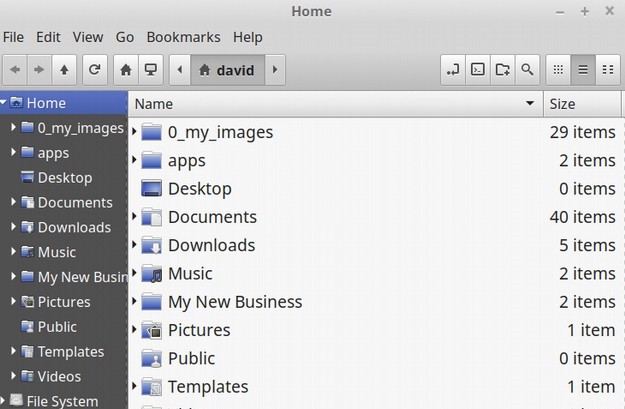
Here is what the file manager looks like for Google Docs:
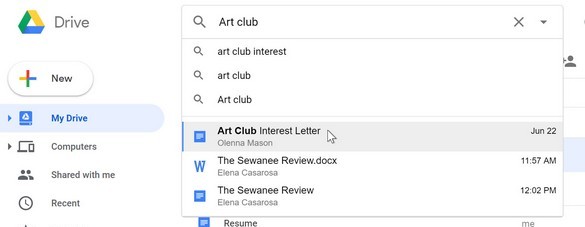
Here is what the file manager looks like on a Windows computer after changing from Icon view to List view:
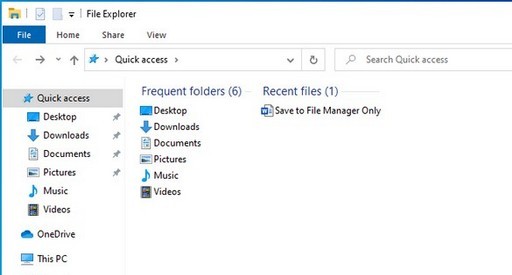
In Windows, the file manager is called the C drive. On a computer that has been converted to the Linux operating system, the file manager is inside of your file systems Home folder, often under your personal name. For example, the path to the file manager on my laptop is root (indicated by a forward slash) followed by the lower case word home followed by the word david. Another way to show this path is /home/david. You do not need to remember this path because when you click on the file manager whether you are using the Windows or Linux operating system, the file manager opens in your top level folder.
Creating and Moving New Folders and New Documents
You can create new folders and new documents by clicking on the File Menu in the top menu.
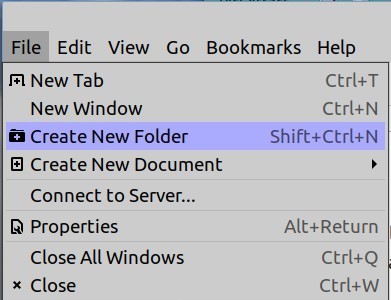
You can change the appearance of your file manager by clicking on Edit, then Preferences. You can move files and folders to other folders in your file manager by selecting them in the right (light) workspace and dragging them to where you want in the left (dark) workspace. We will begin practicing these skills after we load our Word Processing programs.
Use your File Manager to Create a new Folder
Before creating a new document, it is important to get into the habit of creating a new folder to put the document into. To create a new folder, open your File Manager. There are two ways you can create a new folder with your file manager. The first way is to go to your file manager top menu and click File, Create New Folder.
Here is what using the file manager to create a new folder looks like in Windows:
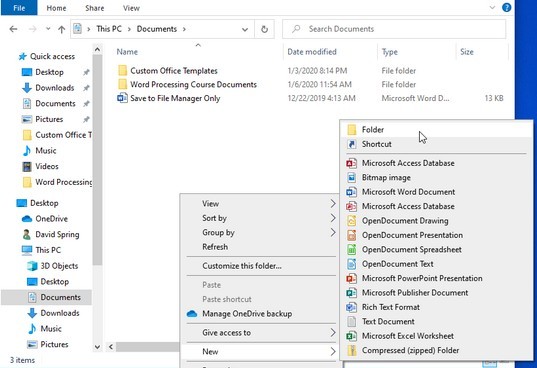
Here is what using the file manager to create a new folder looks like in Google Docs:
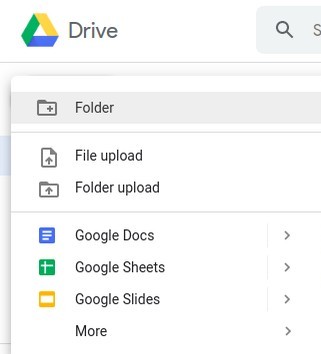
Here is what using the file manager to create a new folder looks like in Linux:
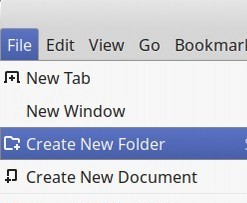
Here is what this looks like on a Windows computer after opening the Documents folder which makes the new folder icon appear:
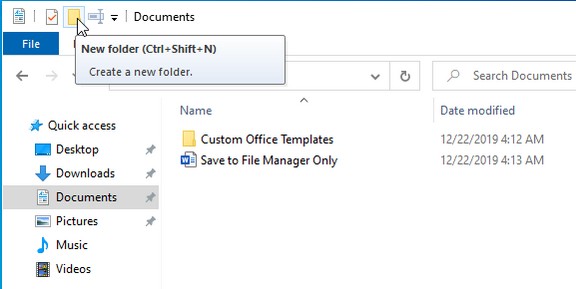
This will place a folder in your file manager called Untitled Folder.
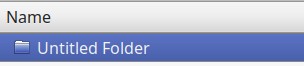
You can rename this folder by right clicking on it. Then select Rename.
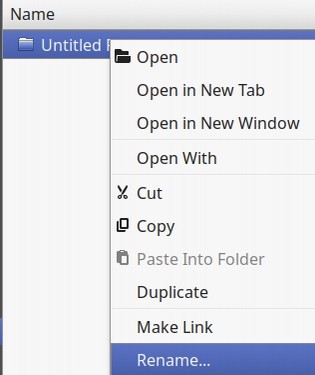
Select and delete the old name of Untitled Folder and type in a new name like My Word Processing Course Documents. Then press Enter on your keyboard to confirm the new name.

A second way to make a new folder is to right click anywhere in the File Manager white workspace.
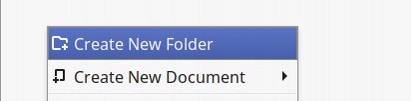
Then click Create New Folder. This will place a new folder called Untitled Folder in the workspace. Right click on this folder and click Rename. Then name the folder and press Enter to confirm. Creating a new blank document can also be done with the file manager. The only difference is that the file manager will ask you what type of document you wan to create. So let’s look at some of the various types of documents.
Mouse Left Click versus Right Click
You usually use your mouse with the fingers of your right hand.

The index finger is used to left click on the mouse and your middle finger is used to right click.

