The most common way to quickly apply a style is to select the text you want to style and then click on the Apply Styles drop down arrow to bring up the current Apply Styles list in the formatting toolbar. If you want a new style you haven't used yet, click on MORE to bring up the Styles Panel with all of the styles.
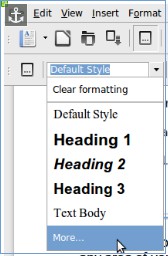
There is a problem with having the Styles box on the right side as the Styles scroll bar is close to the Workspace scroll bar. It is therefore better to move the style bar to the left side of the work space by clicking and dragging it to the left.
Here is the Styles Panel fixed to the left of the document workspace.
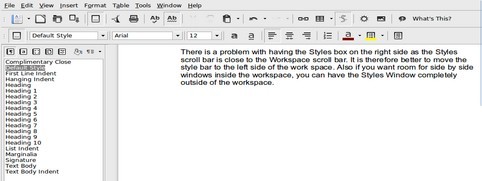
It is still very awkward trying to select Paragraph Styles with the Styles Panel as there are literally dozens of styles you have to scroll through just to get at the few styles you will actually use.
Click on the drop down arrow at the bottom of the styles list and you will see that there are many different “groups” of styles. By default, the groups are set for All Styles. We can avoid having to scroll through all of these styles by placing all of our custom styles in a group called HTML styles. Click on this group to see a list of 19 Paragraph Styles.
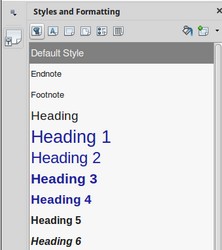
What’s Next?
In the next chapter, we will explain how Character styles such as font families play an important role in the readability of your documents.

