There are many different types of documents which are indicated by a different file extension at the very end of the file name. For example, you might have a Word document named My Cool Story.doc. The same document can be easily converted into a Libre Writer document type called My Cool Story.odt. The last digits after the dot (DOC or ODT) are the File Extension. The appearance of these two documents will typically have the same content and nearly the same appearance.
Document types are also known as File Formats. However, students can become confused by the term File Formats because the word Formatting is also one of the collections of tools used in word processing. To avoid this confusion, in this book and course, we will not refer to file formats. Instead we will refer to various document types which means the same thing as file formats but is less confusing for beginners to understand.
Common Document Types
The foundation of the Information Sharing Revolution is the Document. Documents are what contain all of our words and many of our images. Documents are how we organize and express our thoughts, ideas, plans, hopes and dreams.
Documents can and should be organized into folders in our personal computer’s File Manager. Documents come in several different types (also called Extensions) which are noted by the last few letters after the dot at the end of the file name. Currently, the most common type of file is the Microsoft DOCX file. Older style Microsoft documents use the DOC file extension. Documents that have no formatting at all end in the TXT extension.
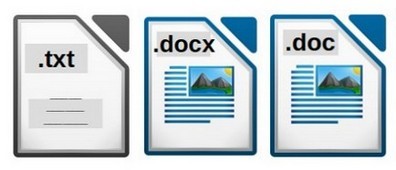
LibreOffice files typically end in the ODT extension (aka Open Document Text). However, they also offer an ODG file extension (aka Open Document Graphic) document type.
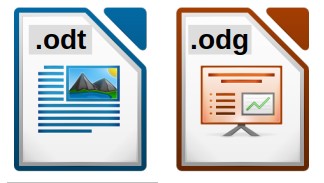
Libre Draw documents are similar to Libre Writer documents. But they have several special tools for creating graphics. All three Word Processing programs (Google Docs, MS Word and LO Writer) can open, edit and save documents in any of the common file formats. So the choice of formats is pretty much up to you.
A Note about Templates
Templates are documents used as a starting point for creating new documents. Virtually all documents are created from some type of template even if the template is hidden from view.
When you create a new Word document with MS Word, the new DOCX document is based on a hidden default Word template. When you create a new Writer document with LO Writer, that ODT document is based on a hidden Writer template.
In a later section, we will discuss how to create MS Word templates and LO Writer templates. However, there are very important security differences between the way these templates are coded. Microsoft templates include hidden code which can be manipulated by hackers to create malicious (aka ransomware) documents.
By contrast, Libre Writer templates use more transparent and readable coding (aka open source coding) which makes it much harder for hackers to hide malicious code.
It is generally safe to convert Writer templates to MS Word templates. However, because templates are used to create hundreds of documents, it is much safer to create LO Writer templates from scratch rather than converting MS Word templates to LO Writer templates.
Simple versus Complex Documents
In this course and book, we will begin by learning how to format simple documents. We will then move on to more complex documents. By more complex documents, we mean documents that run more than 20 pages. Long documents can and should be divided into sections or chapters with a Table of Contents at the beginning of the document and a header or footer with page numbers inserted at the bottom of the pages in the main content section of the document.
Some complex documents such as books may even use different page formats such as one format for the title page, a second page format for the information at the front of the book and a third page format for the main content of the book.
Below is a table comparing simple to complex documents:
|
Features (Chapter) |
Simple Documents |
Complex Documents |
|
Examples: |
Resumes, Letters, Short Articles and Reports |
Longer articles, longer reports, business plans and books |
|
# of Pages |
Less than 20 |
More than 10 |
|
# of Page Styles (3) |
1 |
More than 1 |
|
# Paragraph Styles (4) |
1 or 2 |
3 or more including headings |
|
# Character Styles (5) |
2 or 3 |
2 or 3 |
|
# Graphic Styles (6) |
1 |
2 or more |
|
Tables and Table Styles (7) |
Maybe |
Yes |
|
Lists and List Styles (7) |
Maybe |
Maybe |
|
Table of Contents (10) |
No |
Yes |
|
Mail Merging (11) |
No |
Maybe |
|
Team Collaboration (12) (tracking changes) |
Maybe |
Maybe |
There are several other types of documents that are considered complex in that they involve word processing skills that most beginners never use and do not need to know. These skills include mail merging and collaborating on documents with other team members using change tracking functions.
It is important to focus on and understand how to format simple documents before moving on to more complex documents. This is why we focus on formatting simple pages, simple paragraphs, simple characters and simple images in this course. We will start with the biggest elements which are pages and then work our way to more specific elements on the page which are paragraphs and then end by considering the most specific Word Processing Elements which are Characters, Images, Tables and Lists.

