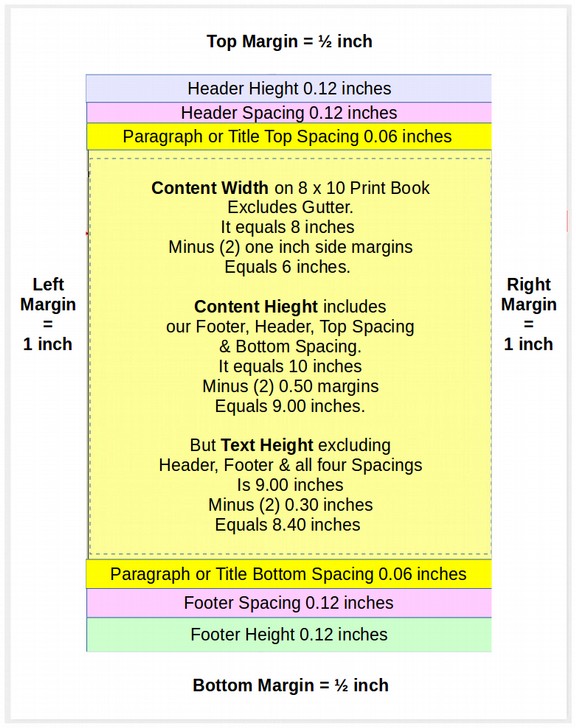Calculating Top and Bottom Margins that will work for both Print Books and PDF documents… MS Word versus LO Writer
While right and left margins are relatively easy to calculate, top and bottom margins are not. This is because top and bottom margins depend on the height of headers and footers. Sadly, MS Word and LO Writer take opposing views when calculating the heights of headers and footers.
MS Word takes the view that headers and footers belong in the top and bottom margins of the page. Therefore, when adding half inch headers and footers to Word documents that have one inch top and bottom margins, the height of the top and bottom margins are reduced to one half inch while the height of the the rest of the content on the page remains unchanged. This approach is useful if you add a header and footer to a document AFTER the document was created and you do not want to change the content on any given page.
LO Writer takes the view that margins are always “white space” and that there cannot be headers or footers or anything else in the white space. This view comes from web page development where margins never have any content and are always white space. Because LO Writer code is very compatible with HTML code used for web pages, it makes sense that LO Writer would take this view. It is part of the CSS box model. I too take this view because I am interested in creating universal source documents which are documents that can easily be converted from Page and Paragraph styles to CSS web page and paragraph styles. Therefore, when you add a half inch header or a footer to a LO Writer document with one inch top and bottom margins, you do not reduce the margins. Instead, you reduce the space available for other content on the page. This approach assumes that you do your Page styles, including headers and footers, before you add any content to your document.
LO Writer will attempt to make adjustments to margins when importing a Word document and MS Word will attempt to make adjustments when importing a Writer document to Word. But neither process is perfect and I therefore do not recommend either conversion process. Instead, if you want to send or share documents with headers and footers with other folks, my advice is to first create a PDF of the document and share that.
What to do about legal and thesis documents?
Some courts require the submission of MS Word DocX documents with one inch top and bottom margins. There have been complaints from those wanting to switch from MS Word to LO Writer that the difference in header and footer policies makes it difficult for them to submit Word documents (which can easily be created with LO Writer) and worry that when the LO Writer document is opened in MS Word that it will not have the correct one inch top and bottom margins as required by the school or court and therefore will not be accepted. The solution to this problem is to do some basic math.
If you have a legal DocX document that you are creating with LO Writer and it is required to have one inch top and bottom “Word” margins, and if that document has a half inch header and a half inch footer, then just set the LO Writer Page Style to have one half inch top and bottom margins. When the MS Word program opens the document, it will convert the Page Style to indicate that the header and footer are INSIDE of the margins and increase the top and bottom margins by one half inch – thus making the new top and bottom margins show as one inch margins (even though in fact, your eyes can tell that the actual margins are still one half inch). The other thing I would do is write a letter to the judge or school letting them know that the definition of margin means white space and if they really want true one inch margins, they could download a free copy of LO Writer and start accepting Writer documents.
For the purposes of this chapter, we will use the LO Writer method of adding headers and footers simply because I think the MS Word way of adding headers and footers inside of the top and bottom margins is too confusing and promotes the bad habit of adding headers and footers at the end of the writing process rather than at the beginning of the writing process.
Calculating Top and Bottom Margins that will work for both Print Books and PDF documents…using LO Writer
Page top and bottom margins should be adequate to allow room for the worst case scenario in which your document will be viewed. This worse case scenario is an 8 inch wide by 10 inch high book which has both a header and a footer. To be printable, there must be margins (complete white space with no printable content) above and below the header and footer of at least one half inch.
Therefore, to convert a document with a header and footer from 11 inch height to a document with a header and footer with 10 inch height, the 11 inch document must have top and bottom margins of 1 inch in order for the 10 inch high document to have margins of one half inch.
In both documents, there would be 9 inches of actual content and this actual content would include the header and the footer. But how do the height settings of the header and footer affect the rest of the content on the page?
Here is the Writer screen for determining the header of a document:
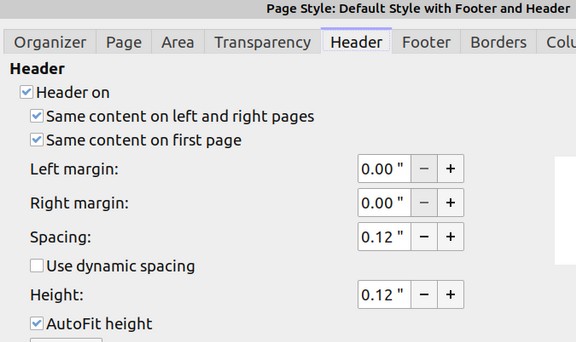
Note that the header has a height of .12 inches and a spacing between the header and the rest of the text of .12 inches. The page margin above the header is set for one inch. It is important to leave Use dynamic spacing unchecked in order to fix the height of the header. It is also important to leave AutoFit height checked to make sure that the header text is actually visible.
Below is what this spacing looks like with a background color set for the header height. The paragraph spacing is set for .06 inches above and .06 inches below. I have clicked in the header to show the hidden line between the header and the rest of the text. The side margins are set for 1.25 while the top margin is set for 1.00 inches. I have also put a border around the image to show the actual top of the page.
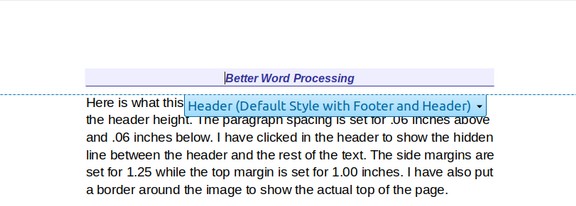
Be aware that the actual appearance of the header or footer will also be affected by the Paragraph Style of the text in the header or footer. To see this paragraph style, select the header text with a left click and then right click and click Paragraph, Edit Style. Then look at the screen showing the spacing above and below the paragraph. There should be almost no spacing and the paragraph should be set for Single. If it is not, this spacing will need to be added to the calculation to determine the actual total height of the header and or footer. Because many people do not realize that header and footer spacing can be affected by paragraph spacing, it is best to set the spacing in Page Styles in the Heading and Footer sections.
On the next page is what the vertical space of your Page Layout style will look like in an 8 ½ by 11 page versus an 8 by 10 page. Note that the header and footer spacing remains the same on both documents. The only thing you need to change to convert an 8 ½ by 11 page layout style to an 8 by 10 page layout style is to change the right and left width margins from 1.25 inches to 1.00 inches and change the top and bottom margins from 1.00 inches to 0.50 inches.
Top and Bottom Margins for 8 x 10 Book with a Header and Footer