Perhaps the biggest difference between LO Writer and MS Word is the way they format images. Like MS Word, Writer has a right click Image Formatting screen:
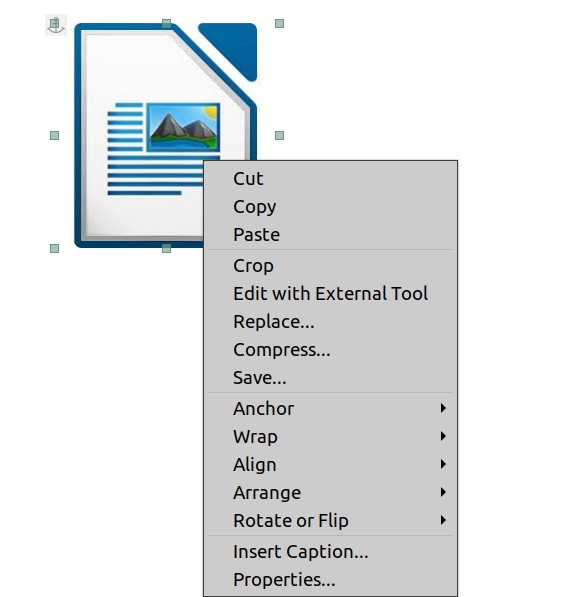
Like MS Word, this screen gives you the options to Cut, Copy, Paste and Crop the image as well as save the image or set the wrapping options and insert a caption. But in addition, Writer allows you to compress the image with a right click (instead of going up to the menu or ribbon). Writer also allows you to change the image anchor point (usually this should be anchored to the paragraph, but sometimes you need to anchor an image to a character or page).
But the biggest difference between Writer and Word is that when you click on Properties, you get an entire set of image formatting options all in the same screen.
Here is the Type tab:
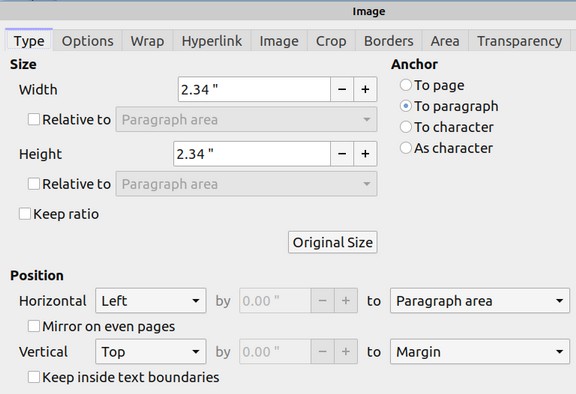
This screen allows you to precisely set the image relative to the rest of your document. Here is the Options screen:
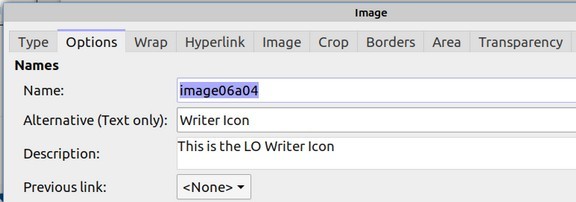
This screen allows you to give the image a name and alternative text. This is very important for organizing your images. In the above example, this is image number 4 from the first section of chapter 6.
Next is the Wrap tab:
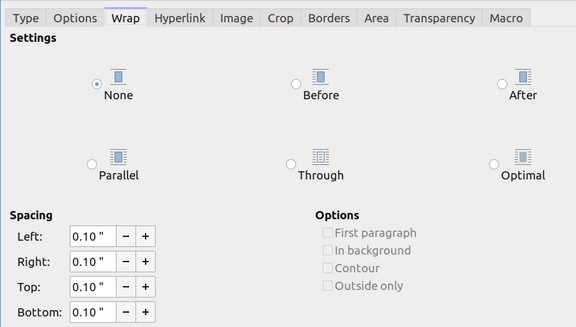
This screen allows you to set wrapping options in a manner similar to MS Word. But it also allows you to precisely set the Spacing between the image and the text on your page. No Wrap means that the image is on its own line with neither text on either side. Optimal Wrap allows the text to flow around the image.
The Hyperlink tab allows you to connect a link to a website with an image. The Image tab allows you to flip or rotate an image. The Crop tab allows you to precisely crop the image much more than just using the image crop tool. The Borders tab allows you to add borders. Area and Transparency allow you to add background colors to a PNG transparent image.
Left clicking an image brings up the image formatting toolbar:

These icons allow you to change the anchor point, change the type of text wrapping around the image, change the alignment of the image on the page, change the Arrangement of the image in terms of which images go in front of or behind other images and add borders to the image. All of these settings are way beyond anything offered by MS Word. But the most powerful image formatting tool offered by LO Writer is the ability to create a variety of pre-formatted graphic styles. We will cover this next.

